
* Find a standard 4GB USB Drive and plug it into your machine
* Click Start in your enter 'cmd' in the run field. Once cmd is open type in 'diskpart' and a new window will open
In the new diskpart window type:
* 'list disk' : This lists all the disk drives attached to your machine
* Look for your USB drive and note the number and then type: 'select disk #', where '#' is your USB disk number
* then type 'clean'
* then type 'create partition primary'
* then 'select partition 1'
* then 'active'
* then 'format fs=fat32 quick'

Once you've finished these steps you then need to copy your Windows 7 files to the USB. To do this you have to mount your Windows 7 ISO as a virtual DVD. Doing this is easy:
* Install Magicdisk -
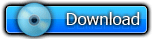
* once installed, right-click on MagicDisk in your system tray click on 'Virtual CD/DVD-Rom', select your DVD drive
* then 'Mount' and in the dialog window that opens up, select your Windows 7 ISO
* Now in windows Explorer, click on your DVD drive and you should see all the Windows 7 Files. All you have to do now is copy and paste all the files to your USB key and you have a Windows 7 USB Installation Stick!
* Install the stick in the PC you want to install Windows 7 on and boot up. Remember to change your bios to allow booting from USB



















0 comments:
Post a Comment